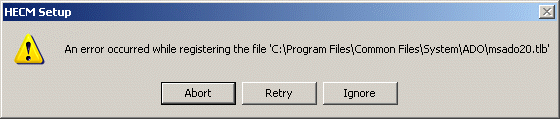These are the step-by-step instructions to download the Home Equity Conversion Mortgages calculator for Housing industry professionals. If you follow the instructions and still have technical difficulties running the program, please contact your IT specialists first. If you believe that there is something wrong with this file, please let us know. Thank you.
It is recommended you read these instructions completely and close all software applications before starting this installation process. The instructions are divided into four sections: Downloading, Extracting, Installing, Starting.
Downloading the INSTALL.EXE File
- Using Explorer or My Computer, create a folder where you would like to save (download) the file on your computer.
- Download install.exe by saving this file in your new folder. (When a pop-up similar to the following appears, click
 . Then browse to locate your new folder and click
. Then browse to locate your new folder and click  .)
.)

Extracting the Software Files
- Click
 .
. - From the Start menu, click
 .
. - Click
 on the Run pop-up and locate the downloaded file.
on the Run pop-up and locate the downloaded file. - Double-click install.exe in the file list. The Run pop-up reappears displaying the install.exe file and path, e.g., C:\hecm\install.exe.
- Click
 .
. - If a warning similar to the following pop-up appears, click
 . If not, skip this step.
. If not, skip this step.

- On the HECM Self-Extractor pop-up (see following sample), browse to the folder created in step 1 of the Downloading the File instructions and click
 . Then click
. Then click  .
.
- When completed, a pop-up message confirms that all fields were extracted. Click
 .
.
Installing the HECM Desktop Software
- Click
 .
. - From the Start menu, click
 .
. - Click
 on the Run pop-up. Locate setup.exe in the file list and double-click. The Run pop-up appears displaying the setup.exe file and path, e.g., c:\hecm\setup.exe.
on the Run pop-up. Locate setup.exe in the file list and double-click. The Run pop-up appears displaying the setup.exe file and path, e.g., c:\hecm\setup.exe. - Click
 . The HECM Setup pop-up appears (see following sample).
. The HECM Setup pop-up appears (see following sample).
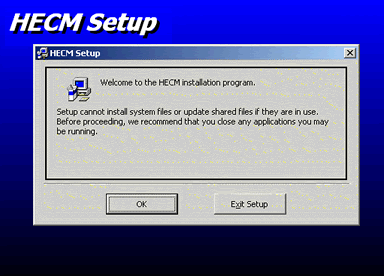
- Click
 on the HECM Setup pop-up. The following second HECM Setup pop-up appears.
on the HECM Setup pop-up. The following second HECM Setup pop-up appears.
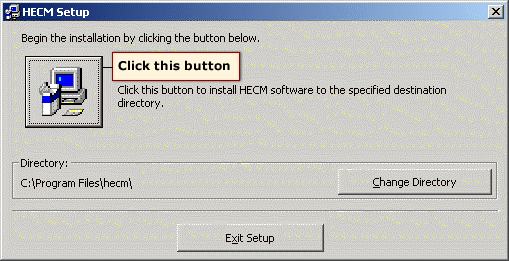
- Click
 . The HECM - Choose Program Group pop-up appears.
. The HECM - Choose Program Group pop-up appears. Click
 on the HECM - Choose Program Group pop-up. The software installation begins.
on the HECM - Choose Program Group pop-up. The software installation begins.Possible File Version Alerts:
As the software installation progresses, several files are copied to your computer. The software determines if the file it is about to copy (install) already exists on your computer. If it does exist, the software compares the date of each file being installed (copied) with the date of the file already on your computer. If it encounters any files already installed on your computer and the date of the file to be installed is not newer than what is already on your PC (file to be installed is older than what is already on your PC), then the Version Conflict pop-up appears (see following sample).

- Keep the newer file already on your computer by clicking
 , i.e., do not install an earlier file version.
, i.e., do not install an earlier file version. - If you encounter the Version Conflict more than once before the installation is complete, retain the newer file version by clicking
 each time the pop-up appears.
each time the pop-up appears.
Possible File Version Alerts:
If you encounter a registration error and receive the HECM Setup pop-up shown below, click.
- Once the installation is complete, the HECM Setup pop-up appears with a message indicating a successful installation. Click
 .
.
Starting the HECM Software
- Click
 .
. - Select All Programs.
- From the All Programs menu, locate HECM and move your mouse pointer on HECM. The
 options appear.
options appear. - Select
 . The HECM page appears.
. The HECM page appears.
"Return to the HECMS for Lenders webpage."
- Log in to post comments